- Home
- »
- SMTP Settings
- »
- Gmail SMTP Settings
Gmail SMTP Settings
Types of accounts and their SMTP settings
Configure SMTP for Gmail with us
In this guide we are going to share with the simple way how you can connect to Gmail via SMTP. We promise you, it is not as complicated as it might look at a first glance.
There are multiple steps that you have to perform if you would like to connect your mail app to Gmail. Our team has tried and tested every part of this process. This way you have a sure way to connect to Gmail via SMTP.
The first and most important part of the process is having the correct credentials for connection. Your username and password should be the ones that you use to log into your account online.
On top of that, there are some other credentials like Server Address, port number and others which you will need if you want to connect to Gmail via SMTP.
You can find these credentials below.
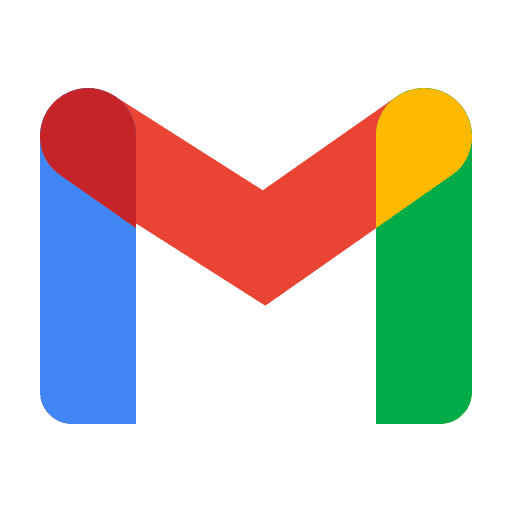
SMTP settings for every type of Gmail Account
Gmail SMTP Settings
- Server Address: smtp.gmail.com
- Username: Your Gmail Address (e.g. [email protected])
- Password: Your Gmail Password
- Port Number: 587 (With TLS)
- Alternative Port Number: 465 (With SSL)
- Internet Protocol: Dynamic IPs Allowed
- Sending Limits: A registered G Suite user can’t relay messages to more than 10,000 recipients per day
G-suite relay SMTP Settings
- Server Address: smtp-relay.gmail.com
- Username: Your Gmail Address (e.g. [email protected])
- Password: Your Gmail Password
- Port Number: 587 (With TLS), 465 (With SSL) and 25 (with TLS/SSL)
- Internet Protocol: One or more static IP addresses are required
- Sending Limits: 2,000 Messages per day.
Gmail SMTP Settings
- Server Address: aspmx.l.google.com
- Username: Your Gmail Address (e.g. [email protected])
- Password: Your Gmail Password
- Port Number: 25 (TLS not required)
- Internet Protocol: Dynamic IPs Allowed
- Restriction: Email can only be sent to Gmail or G Suite users
- Sending Limits: Per user receiving limits apply. This option restricts sending messages to Gmail or G Suite users only
What Is Gmail?
Gmail, the popular email service provided by Google, boasts a staggering 1.8 billion active users as of December 2021.
It offers free email accounts and also supports the utilization of email clients through the POP and IMAP protocols. Google provides two main types of accounts: the standard Gmail account and the G-Suite account, the latter commonly used by businesses to manage unique Gmail accounts for their employees.
For instance, let’s consider Bob, an employee at a company named ZXC. His email address is [email protected], and this account is owned and administered by the company itself. Additionally, there exist Gmail accounts subject to specific restrictions set by their G-Suite administrators, known as Restricted Gmail Accounts.
These accounts have limitations imposed by their respective administrators within the G-Suite framework.
An added layer of security called “Less secure apps”
- To keep Gmail safe, Google adds an extra layer of security to your Gmail account. When a third-party server tries to read or enter data from your Gmail account, Google’s server blocks the operation if its security does not meet Google’s standards.
- So make sure you enable the “less secure apps” setting for the account you want to use in Gmail before setting it up.
- It is generally not recommended to turn on “Less secure apps” as it poses some risks to the security of your Gmail account.
Therefore, it is recommended to enable this option if you have no other options. - To enable less secure applications, go to the next page. It looks like this:
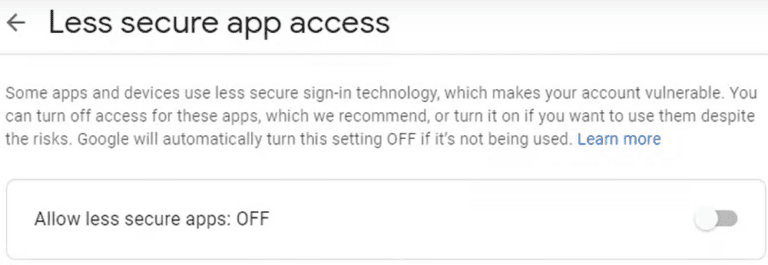
- There is another problem. For security reasons, if Google’s two-step verification process is enabled for your Gmail account, you won’t be able to enable the “Apps with a lower security level” option.
- After enabling the two-step verification option, the less secure apps page will look like this:
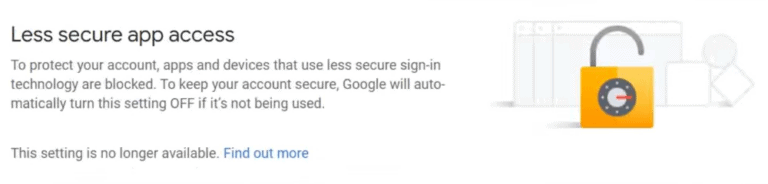
- To enable “Less Secure Apps”, disable “Two Step Verification” for your Gmail account. Then you can easily enable the “Less Secure Apps” option.
