- Home
- »
- SMTP Settings
- »
- Outlook SMTP Settings
Outlook SMTP Settings
Configure SMTP for Outlook with us
In this guide we are going to share with the simple way how you can connect to Outlook via SMTP. We promise you, it is not as complicated as it might look at a first glance.
There are multiple steps that you have to perform if you would like to connect your mail app to Outlook. Our team has tried and tested every part of this process. This way you have a sure way to connect to Outlook via SMTP.
The first and most important part of the process is having the correct credentials for connection. Your username and password should be the ones that you use to log into your account online.
On top of that, there are some other credentials like Server Address, port number and others which you will need if you want to connect to Outlook via SMTP.
You can find these credentials below.

Outlook SMTP Settings
- Server Address: smtp-mail.outlook.com
- Username: Your Outlook Email Address (e.g. [email protected])
- Password: Your Outlook Password
- Port Number: 587 (With TLS)
- Alternative Port Number: 25 (Without TLS/SSL)
- Sending Limits: 300 Emails a day or 100 recepients a day
What Is Outlook?
In early 2016, Hotmail became Outlook and the rest is history. It’s best known as an email app, but it’s so much more. It also includes a calendar, task manager, contact manager, notes, diary and web browsing.
Like other major webmail services, Outlook.com uses Ajax programming technology and supports the latest versions of Internet Explorer, Firefox, Safari and Google Chrome.
Some of its features include keyboard controls for navigating pages without using a mouse, the ability to search user messages, including structured query syntax (eg “from:ebay”), message filters, folder-based organization of messages, auto-completion of contact addresses when composing, contact grouping, importing and exporting of contacts as CSV files, rich text formatting, rich text signatures, spam filtering and virus scanning, support for multiple addresses, and different language versions.
An example of a missing feature is the ability to create custom domains. Microsoft Outlook has been updated 4 times so far, the most recent update was in 2016. Since 2015, it is also available as a supported app for Android and IOS devices. Microsoft Outlook has also released a version for the classic Mac operating system, but users can use it as an administrator or as a download.
The final version of Outlook for Mac is 2001. In 2001, Microsoft Entourage was also released for Mac OS X, an Outlook-like program, but it had some limitations and was replaced by Outlook for Mac in 2011.
Smtp Settings For Outlook Mac 2011
Select “Accounts” from Tools menu of Outlook Mac 2011
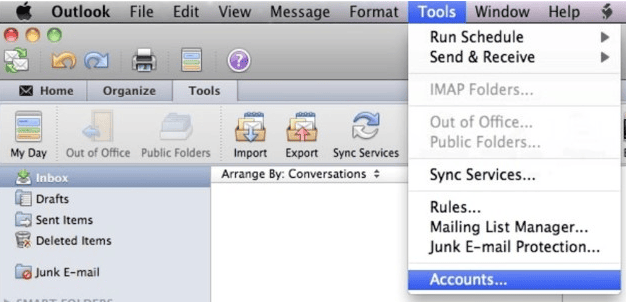
- Choose the mail account you want to setup as SMTP Outgoing Server
- Outgoing Server Address: mail.live.com
- Port Number: 587
- Check these options: ‘Override default port’ and ‘Use SSL to connect’
- In the Authentication drop down box, click to select Use Incoming Server Info
- Click OK
- Close the Accounts window
- Create a new email and try to send it to your self or another person
